Pro Features
Discover the latest Pro features by navigating to the addon preferences.

Using Delayed Addon Loading
If Blender is installed on your main drive (usually C), follow these steps to enable Delayed Addon Loading:
Start Blender with Administrator rights (Right-click > Run as Administrator).
In addon preferences, scroll down to locate the Pro Features section.
Enable ‘Delayed Addon Loading.’
A new field will appear below it. Press the ‘+’ to add the add-ons you want to load on boot. A popup window will display a list of currently enabled addons. Select the ones you want to load on boot and click OK. Leave it empty if you only want to load inbuilt add-ons (and Clean Panels, of course) on boot.

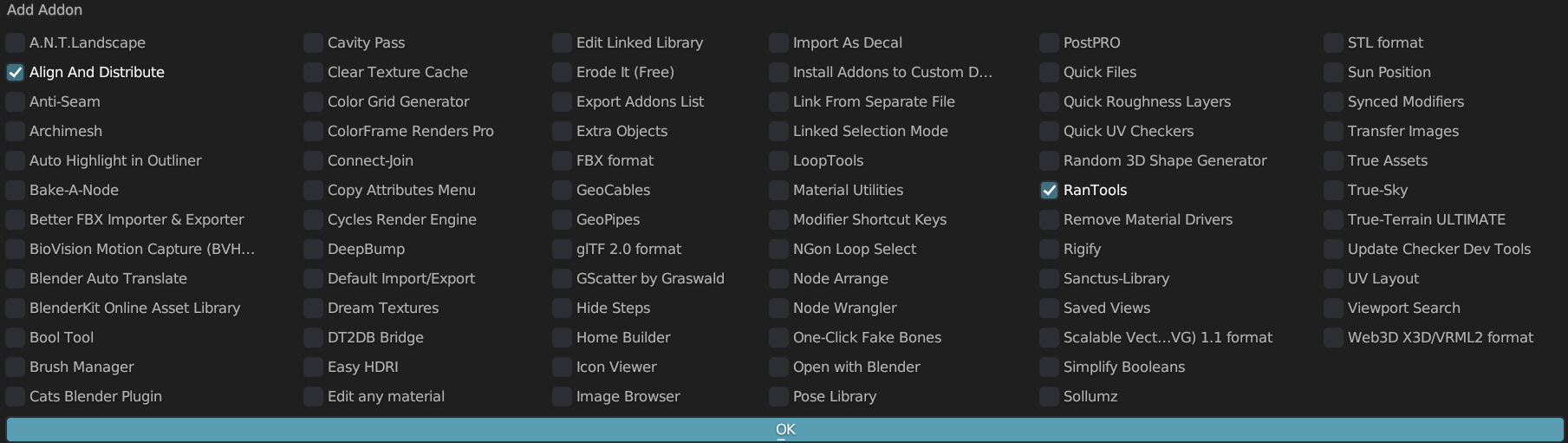
Once done, the next time you start Blender, it will load much faster, with only the selected addons loaded.
To load your other addons, press the ‘Load Addons’ button in the viewport.
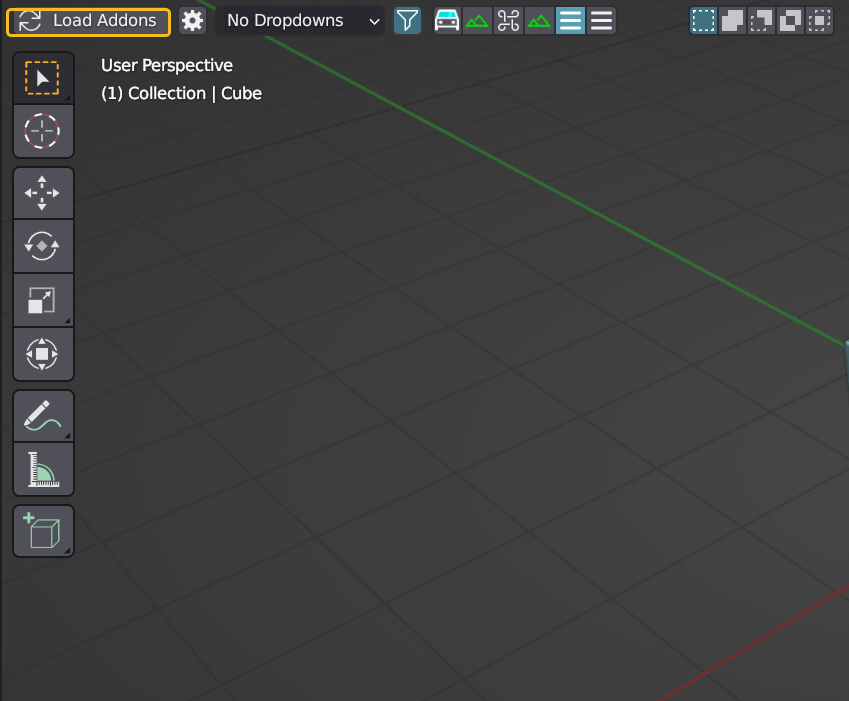
Addon Sets Categories
With Clean Panels Pro 6.0 you can now create categories of addons to load. To create a category:
Click the “Add New Category” button.
Enter a name and click OK.
Choose the addons you want to load with this category.
To load your addon set click the ‘Load Addons’ Button in the viewport and select the category you want to load.
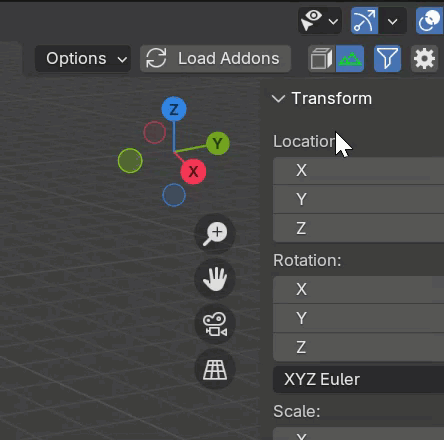
Important
If you update your Blender version, you will need to click the enable button again.
Disabling Delayed Addon Loading
Important
Simply uninstalling Clean Panels won’t disable delayed loading. You’ll need to manually click the ‘Disable Delayed Loading’ button; otherwise, Blender won’t load your add-ons at startup.
Start Blender with admin rights as described above. Press the button again (it should say “Disable Delayed loading of addons’ this time since it’s already enabled). Restart Blender.
Load Addons with Filtering Categories
If you want to load add-ons dynamically based on your Filtering Categories, you can enable this option. The first time you activate a filtering category, any add-ons from that category that haven’t been loaded yet (from the load-on-boot list or another category) will be loaded. This might cause a slight delay the first time you enable a category, but after that, performance will be as fast as usual. The ‘Load Add-ons’ button will still be available for manual use.
Export Addons List

If you would like to export a list of all your enabled as well as disabled addons, you can use this function.
Click this button.
Type in a name for the exported list.
Select the type on the right side (text or pdf).
Note: Exporting as a pdf requires an external Python library to be downloaded. So you might have to start Blender with admin rights to use it (if Blender is installed in the main drive).